"99 little bugs in the code, 99 little bugs. Take one down, patch it around, 117 little bugs in the code."
This short blog will describe the process of creating a GitHub Repo, and then pushing any changes to your Repo using VS Code.
Creating a GitHub repository and seamlessly pushing changes to it from Visual Studio Code is an essential skill for developers and collaborative coding. To get started, follow these simple steps:
1. Create a GitHub Repository: First, log in to your GitHub account and click on the '+' sign in the upper right corner of the page, then select "New repository." Fill in the repository name, description, and other details. You can choose to make it public or private, and initialize it with a README if needed. After creating the repository, you'll see a unique URL for it.
2. Push Changes from Visual Studio Code: Assuming you already have your project in Visual Studio Code, open the terminal within VS Code. Navigate to your project's directory using the 'cd' command. Next, initialize a Git repository using git init. Then, add your project files to the staging area with git add . (the dot means all files), commit your changes with a descriptive message using git commit -m "Your message", and link your local repository to the GitHub remote repository with git remote add origin <repository URL>. Finally, push your code to GitHub with git push -u origin main (or "main" could be "master" depending on your branch name). You'll be prompted to enter your GitHub credentials, and once that's done, your changes will be visible on your GitHub repository
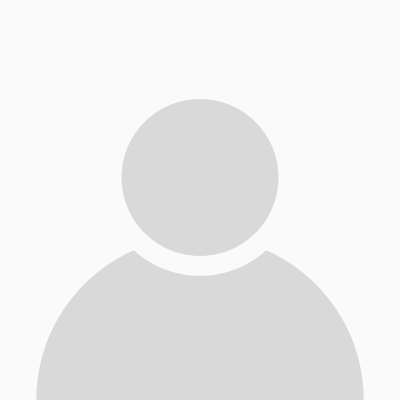

0 Comments