"99 little bugs in the code, 99 little bugs. Take one down, patch it around, 117 little bugs in the code."
In this blog post, I'll walk you through how to create models in .NET MVC C# using a feature called "scaffolding."
What You Need Before You Begin
Before we dive into the process, let's make sure you have everything you need:
Visual Studio: If you don't already have it, you can download Visual Studio from their official website. It's the tool we'll use to create our project.
Your MVC Project: You can either start a new project or use an existing one. MVC projects are like the foundation for your website.
Entity Framework: If your project doesn't already have Entity Framework, don't worry. You can add it later through a tool called "NuGet Package Manager." It's like a plugin that adds extra features to your project.
Step 1: Creating Your Model
Now, let's imagine you're building a website that will have information about products. To make it easier to handle this data, we create a "model" that defines what a product should look like.
Inside your MVC project, there's a folder called "Models." Think of it as a place to store all your data-related stuff. Right-click on it.
From the menu that pops up, choose "Add" > "Class." It's like creating a blueprint for our product information.
Give this class a name. Let's call it "Product." This class will represent what a product should have, like its name and price.
Inside this "Product" class, we'll define the properties that a product should have. In simple terms, properties are like the pieces of information we want to store. For our product, we might have properties like "Name," "Price," and so on.
Example:
- Name
- Price
Step 2: Scaffolding the Controller
Now that we have our model (our idea of a product), we want to create a "controller." Think of a controller as a manager for our products. It will help us do things like add new products, see a list of products, and update or delete products.
In your project, you'll see a folder called "Controllers." This is where we manage how our website interacts with data. Right-click on it.
From the menu, choose "Add" > "Controller." It's like hiring someone to manage our products for us.
A window will pop up. Select "MVC 5 Controller with views, using Entity Framework." It's like saying, "Hey, create a manager for our products and give us ways to see and change them."
In the next window, we tell it what kind of product it should manage. We choose "Product" (the model we created earlier). We also give the controller a name, like "ProductsController." Think of this as naming our new manager.
Click "Add," and that's it! We now have a manager (controller) for our products, and it even comes with a bunch of tools to add, see, update, and delete products.
Step 3: Customizing Your Views (If Needed)
The views are what people see on the website. Sometimes, the views that are automatically created might not look exactly how we want. It's like having a house built and wanting to paint the rooms a different color. You can customize these views by changing the way they look.
Step 4: Applying Database Changes
Now, before we can use our manager and see our products on the website, we need to make sure everything is set up correctly behind the scenes. This step is a bit like making sure the plumbing and wiring in your house work.
Open a tool called the "Package Manager Console" in Visual Studio. It's like a command center for managing parts of your project.
Type this command and press Enter:
"Add-Migration InitialCreate"
This command prepares the database for our products.
After that's done, type this command and press Enter:
"Update-Database"
This command applies the changes we made to the database.
Step 5: Running Your Website
You're almost there! Now, it's time to see your website in action.
Click the "Start" button (or press F5) in Visual Studio. It's like turning on the lights in your house to see how everything looks.
Your website will open in your web browser, and you can access your product manager by going to a web address like /Products. This is where you can add, see, update, or delete products.
Wrapping It Up
And there you have it! You've created models for your data and set up a manager to handle them, all without diving too deep into technical jargon. Scaffolding in .NET MVC C# makes the process much smoother, allowing you to focus on building your website and making it awesome. Happy website building!
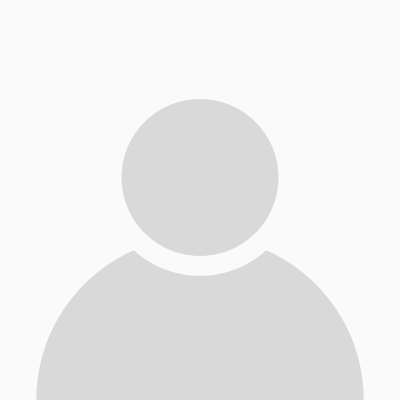

0 Comments